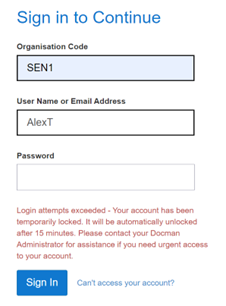GP Document Workflow
Release Notes
Docman GP 261 - November 2025
Docman GP 259 - October 2025
Docman GP 257 - September 2025
Docman GP 255 - August 2025
Docman GP 253 - July 2025
Docman GP 251 - June 2025
Docman GP 249 - June 2025
Docman GP 247 – May 2025
Docman GP 245 – April 2025
Docman GP 241 – March 2025
Docman GP 238 – Jan 2025
Navigation
Intro and Navigation
How to Reset Your Own Password
How to Display the Docman Desktop App Toolbar
How to Activate New Partner Product
How to Add or Remove Homepage Web Links
Patient Documents
Personalisation
Administration / Reception
Filing
NHS Mail Password Maintenance
How to Capture Documents from a Folder
Rejection Codes for Electronic Documents (EDT)
How to enable Auto-Annotate
How to Add Date and Time Stamp Annotation
How to File a Document with Intellisense
How to File a Document with Filing Templates
Create a Document Review - Workflow Template
Create a Document Review - Manual
Create a Document Review - Levels (Sequential)
How to Access and Use Document Collections
How to Manage Task Completion Settings
How to Create Folder Collections
How to Delete Corrupt Documents
Scanning
Admin Tasks
Document Maintenance
Clinical
System Admin
User Maintenance
How to Create a User
How to Edit a User Profile
How to Make a User Inactive
How to check and switch User Roles
How to Add and Remove User Roles
How to Reset a User's Password
How to Create a New User Group
How to Maintain a User Group
How to Give Users Deleted Documents Notifications
Filing Maintenance
How Should Intellisense Templates Be Used for Filing Accuracy?
Maintaining Intellisense filing templates
Best Practice for a Department Intellisense Template
Best Practice for a Hospital Intellisense Template
Best Practice for a Result Intellisense Template
How to Move a Document
Restoring a deleted document
Adding a Filing folder
Managing Document Folders
Managing Filing Templates
Creating and Using Custom Annotations
Understanding the NHS Mail Folders
Setting Patient and Document Security in Docman
Task Maintenance
How to Create a Workflow Template
How to create a Workflow Template (video)
How to Use Auto Start in a Workflow Template
How to Create a Task Template
How to Set the Task Priority in a Task Template
How to Create and Use a Quick Step
How to Create and Use Views
Reporting
How to Access Reports
What Predefined Reports Are Available?
How to Create a User Activity Report
How to Create an Active Task Chart
Read2 to SNOMED Switch
Docman 7 to Docman GP Migration
What are Patient Facing Services?
What are Patient Facing Services?
Patient Visibility settings when Filing - No Review
Patient Visibility settings when Filing - Review
Setting Visibility in Workflows or Tasks
Existing documents and setting visibility - Edit Filing Details
Existing documents and setting visibility - Move
Existing documents and setting visibility - Duplicate
Share
Docman Connect
Connect Release Notes
Docman Connect 259 - October 2025
Docman Connect 261 - November 2025
Docman Connect 257 - September 2025
Docman Connect 255 - August 2025
Docman Connect 253 - July 2025
Docman Connect 251 - June 2025
Docman Connect 247 – May 2025
Docman Connect 245 - April 2025
Docman Connect 241 - March 2025
Docman Connect 238 – January 2025
Docman Connect User Guide
Connect API Codes
2 Factor Authentication
Using ‘Groups’ with Connect
Connect API Consumer Creation
Connect Password Rules
Docman Connect Retention Periods
Docman Connect Service Description
Connect Printer Drivers
Docman Connect Inbound Document Model
Referral Management System (RMS)
Docman RMS e-RS User Guide
RMS Training Material Scanning and Filing User
RMS Training Material Clinical User/Consultant
RMS Training Material Appointments/Booking Team
RMS Training Videos System Support
Step by step guide to making the desktop app visible
Configure My Apps for Reports
Forgotten your Docman password?
Technical Documents
Creating a Desktop Shortcut to Docman 10
Docman 10 API Codes
Docman 10 Accepted and Excluded File types
Docman Cloud Enabler App Deployment
Docman Desktop Application Deployment
Docman Desktop Services
Downloads Centre
Postman Configuration Tutorial
Using Docman 10 With a Proxy Server
Warranted Environment Specification (WES)
Customer Support
Table of Contents
- All Categories
- Docman Connect
- Connect Release Notes
- Docman Connect 238 – January 2025
Docman Connect 238 – January 2025
238 Release Notes
This page contains details of new and amended functionality included in the software update deployed on 6th January 2025.
Ability to download a sent document in Connect
What have we done?
Docman Connect users can now download any document sent from their organisation.
Why have we done this?
This feature has been added to ensure that, if a sent document is not added to the patient’s file, it can be downloaded and added after sending.
How will you benefit?
This will reduce the risk of documents not being added to patients’ files’ and reduce the time it takes to download a sent document (which is not in rejected status).
Details of the change
Previously, Docman Connect users have been able to download a document that has been sent from their organisation. However, this functionality has been restricted to documents that are in ‘Rejected’ or ‘System Error’ status. When a user downloads a ‘Rejected’ or ‘System Error’ document, the status is automatically updated to ‘Rejection Resolved’.
In this release, we have added the ability for Docman Connect users to download a sent document, no matter what the document’s status is. When a user downloads a ‘Rejected’ or ‘System Error’ document, the status will still automatically update to ‘Rejection Resolved’, in line with the existing functionality. When a user downloads a sent document with any other status (e.g. ‘Delivered’ or ‘Accepted’), there will be no update to the document status.
Automatically unlock user accounts when admin sends a password reset
What have we done?
Docman Connect Administrators can automatically unlock a user’s account by issuing a password reset.
Why have we done this?
This change has been made to provide a more frictionless password-reset function.
How will you benefit?
The password-reset process will be more efficient, and users will not have to follow up with their Docman Connect Administrator to request a separate unlock following a password-reset.
Details of the change
Docman Connect Administrators can manage the accounts of users in their organisation. Administrators can issue a password-reset email or unlock a user’s account if it has been locked (accounts may be locked if the user has exceeded the login attempt limit).
However, Administrators have reported that, if a user’s account is locked and they issue a password reset email, the user’s account will remain locked even after they have reset their password. To reduce the additional steps and subsequent user support requests, user accounts will now be automatically unlocked when an Administrator issues a password-reset email. The existing process for issuing a password-reset email is unchanged.
Update the account lockout process and message
What have we done?
A consistent account-lockout process has been applied for all Docman Connect console users.
Why have we done this?
The account-lockout process has been updated to strengthen the security around Docman Connect and prevent brute-force attacks.
How will you benefit?
The security of Docman Connect will be increased. Messaging around the temporary account-process is consistent and provides clearer guidance to users.
Details of the change
If a user exceeds the limit of five login attempts, their account will be temporarily locked for fifteen minutes.
Once this fifteen minute lockout period has ended, the user’s account will be automatically unlocked, and they will have another five login attempts.
This cycle of login attempts and lockouts will continue three times, after which the user’s account will be locked indefinitely. In this instance, the user’s account can only be unlocked by an admin user.
Docman Connect admin users can use the existing account unlock and password reset functions in the Edit User page. If an admin user issues a password reset email at any time, the user’s account will be automatically unlocked, and any temporary lockout period will be ended.